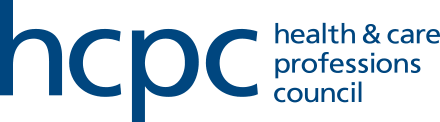We use MFA to protect your data when logging into our online services
MFA is widely recognised as one of the most effective ways to protect data and accounts from unauthorised access. It adds a layer of security to online services by requiring users to enter more information than just a password.
1. Login to your account
- Access your online account via the 'My account' link.
- Sign in with your email address and password.
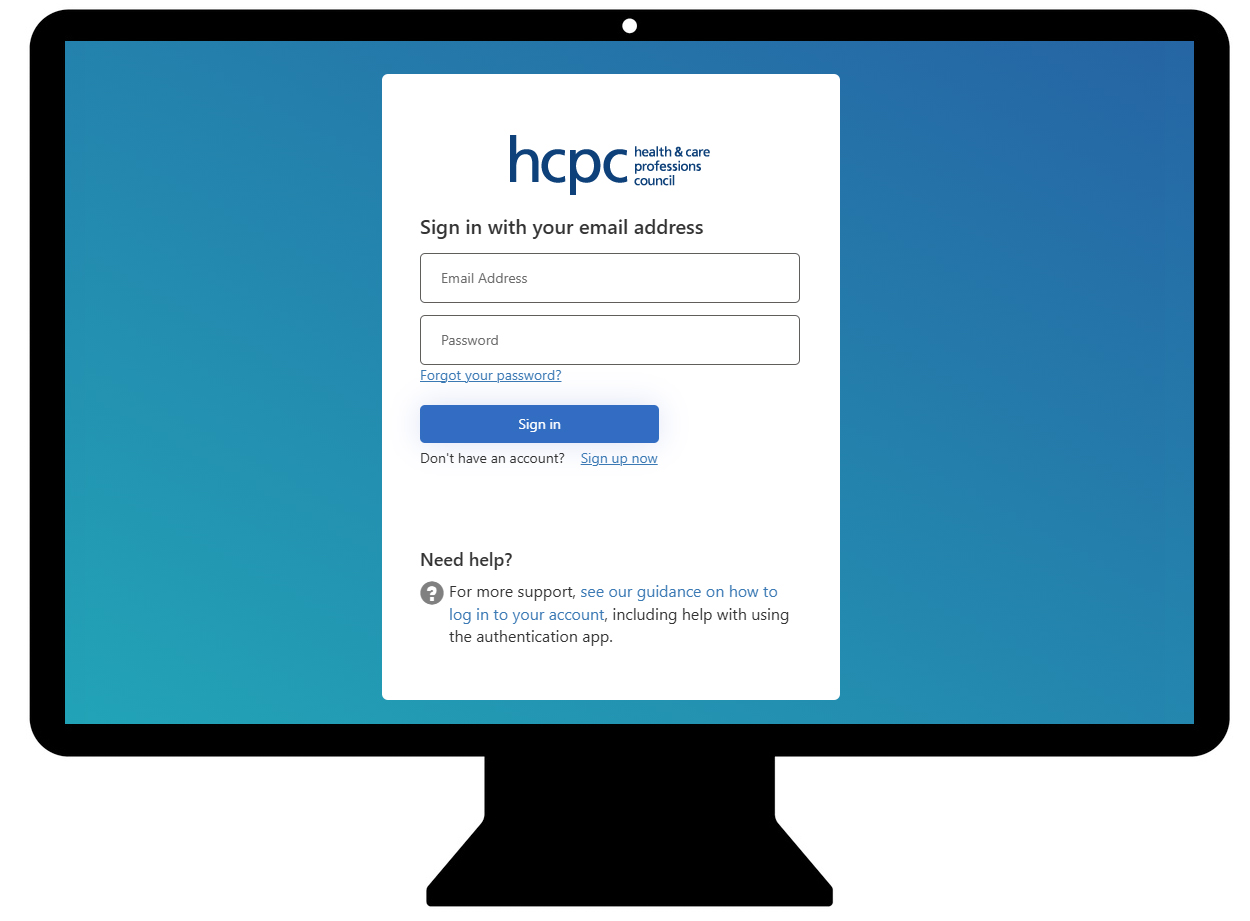
Verification may be required if you're logging in for the first time.
- Enter your email again and click Send verification code button.
- Check email inbox and enter verification code and click Verify code.
Depending on when you last logged in, you may also be required to update your password.
- New applicants can create and manage their application for registration here.
- Sign in with your email address and password.
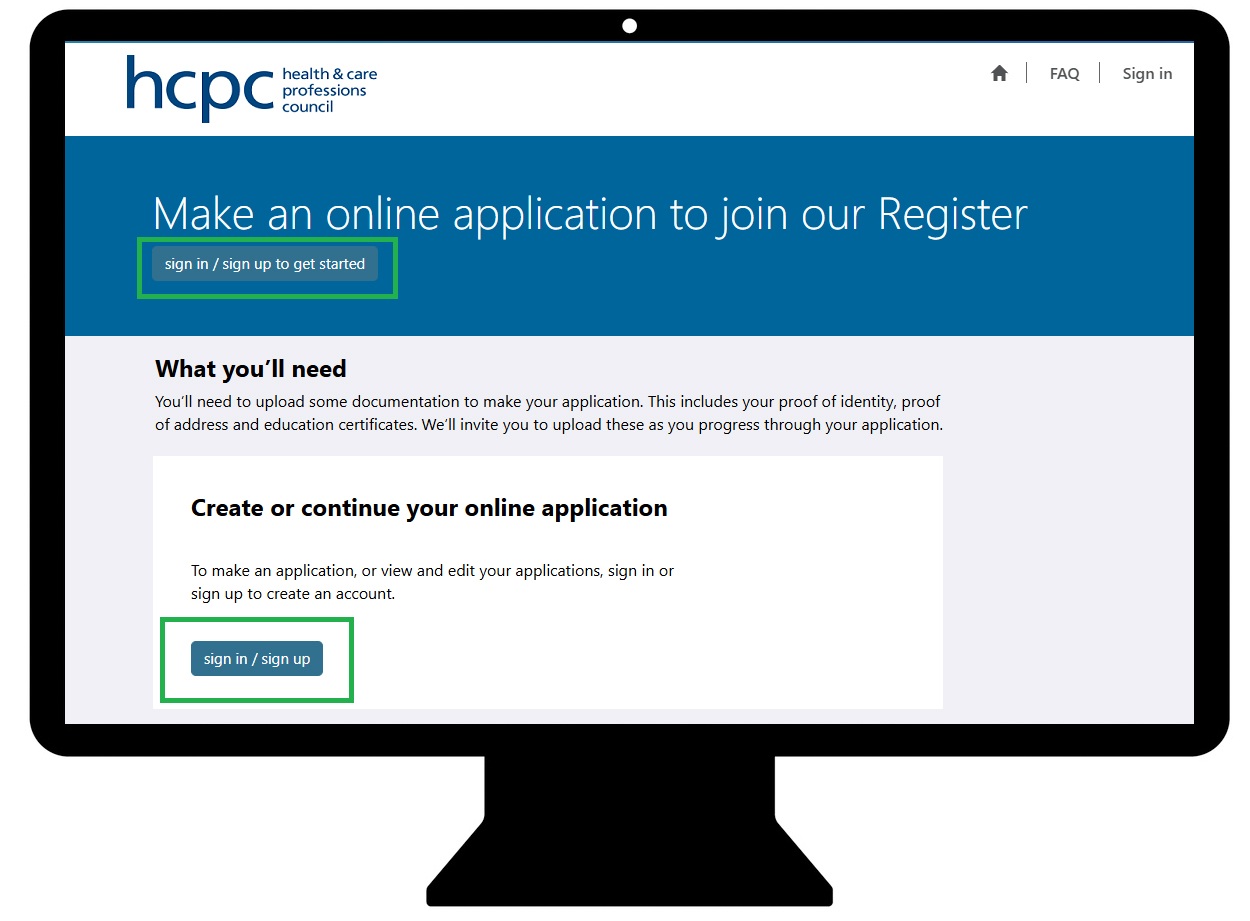
- If you do not have an account yet then click Sign up now.
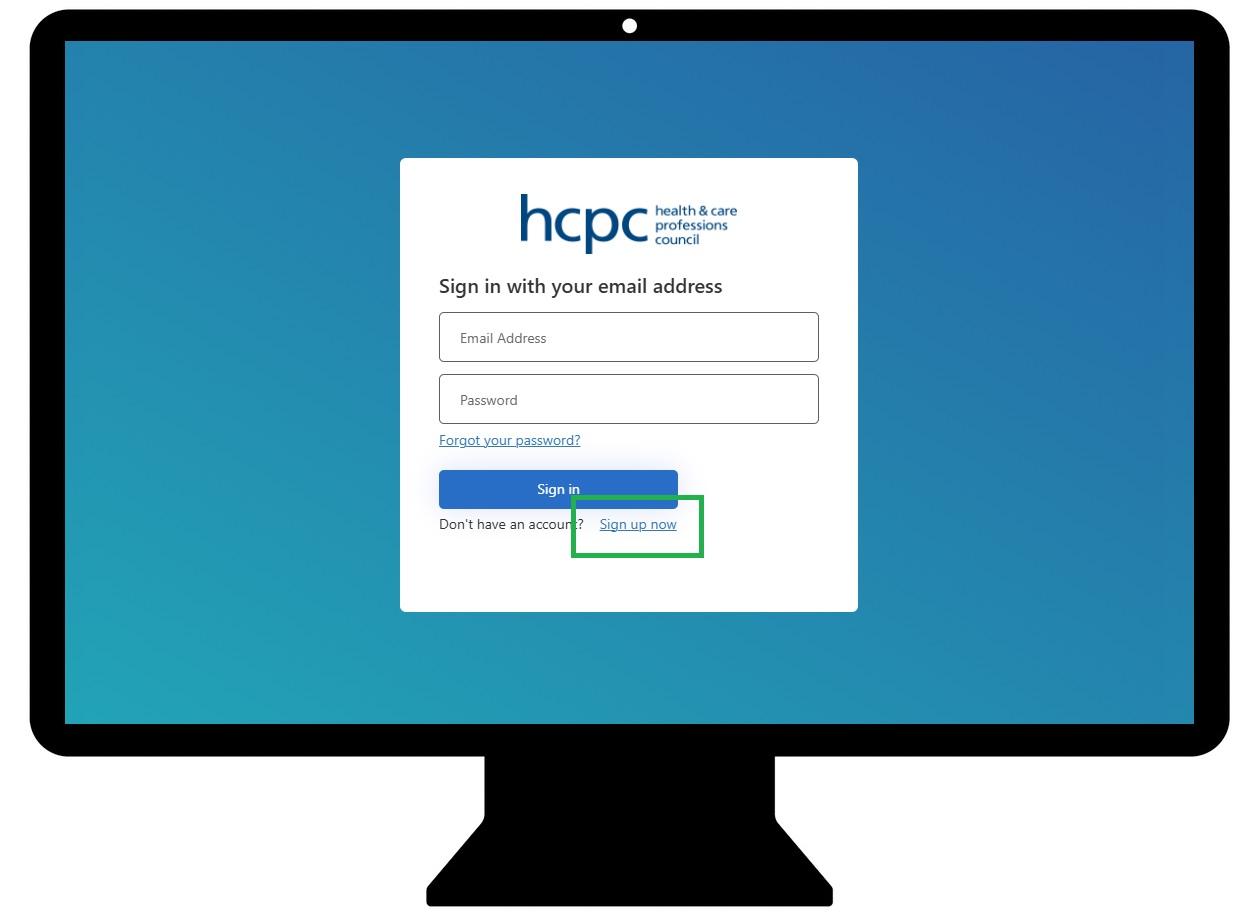
2. Setup MFA
If you have previously setup a method of MFA, this step will be skipped.
You will be prompted to select a two-step verification method (MFA), either by:
- authenticator app (recommended) or
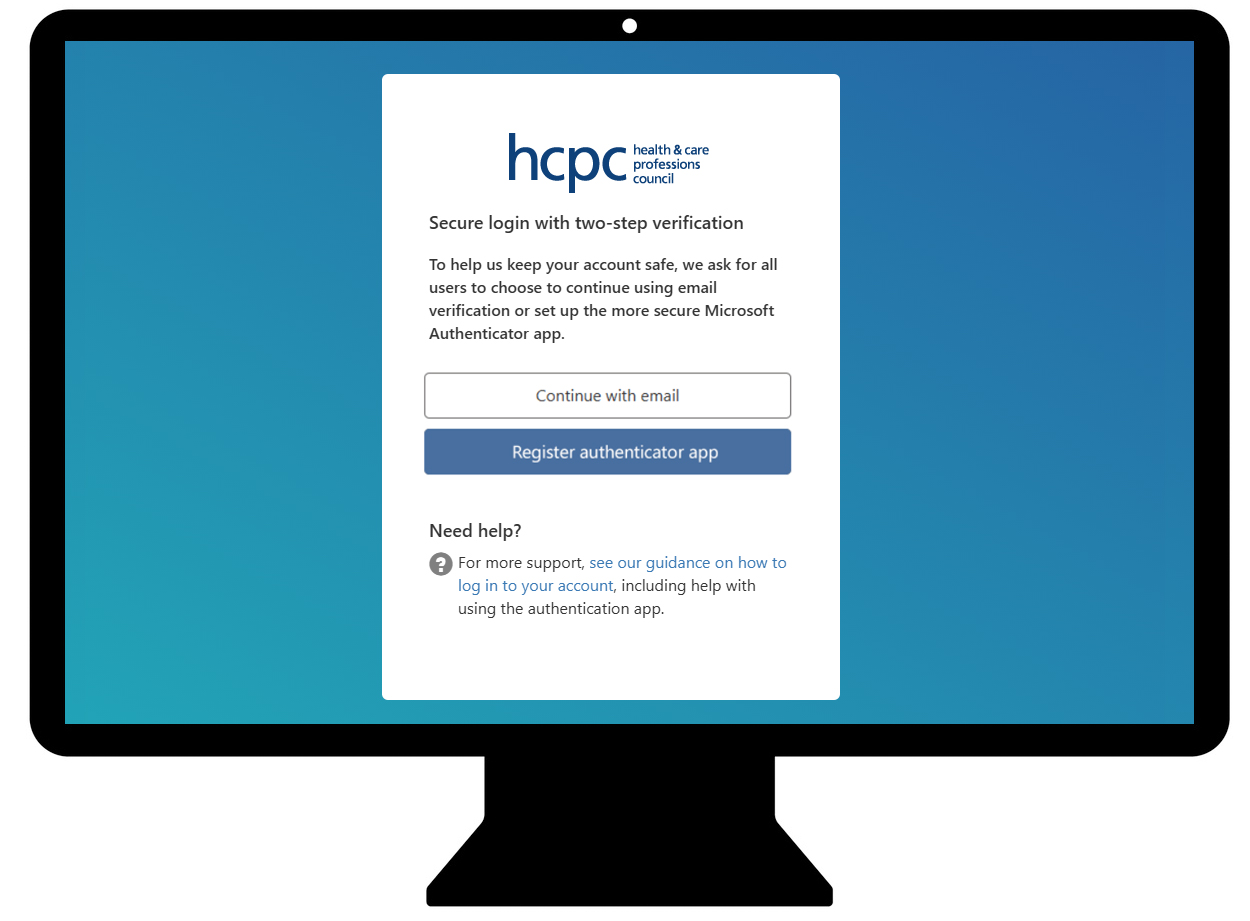
We strongly recomend that you use the most secure method of an authenticator app, which you can download to your smartphone.
Step-by-step instructions on how to setup MFA
-
Setting up MFA with the Microsoft Authenticator appBefore you start, make sure you have your computer and smartphone ready, along with a stable internet connection and access to your phone’s app store. The setup takes about 10 minutes and requires you to use both devices at the same time, so it’s best to complete it in one go without interruptions.
Step 1: Download the Microsoft Authenticator app
On your smartphone:
- Open the app store for your device:
- Apple App Store (iOS)
- Google Play Store (Android)
- Microsoft Store (Windows Phone if supported)
- Search for Microsoft Authenticator app.
- Select the official app by Microsoft and install it.
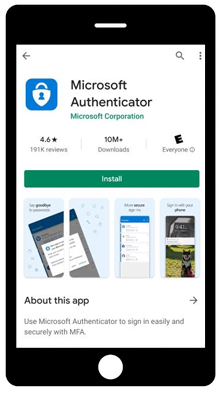
- Once installed, set your phone aside and continue on your computer.
Step 2: Begin MFA setup on your computer
- As detailed above:
- 1. Log in;
- 2. Setup MFA method by clicking: 'Register authentication app'
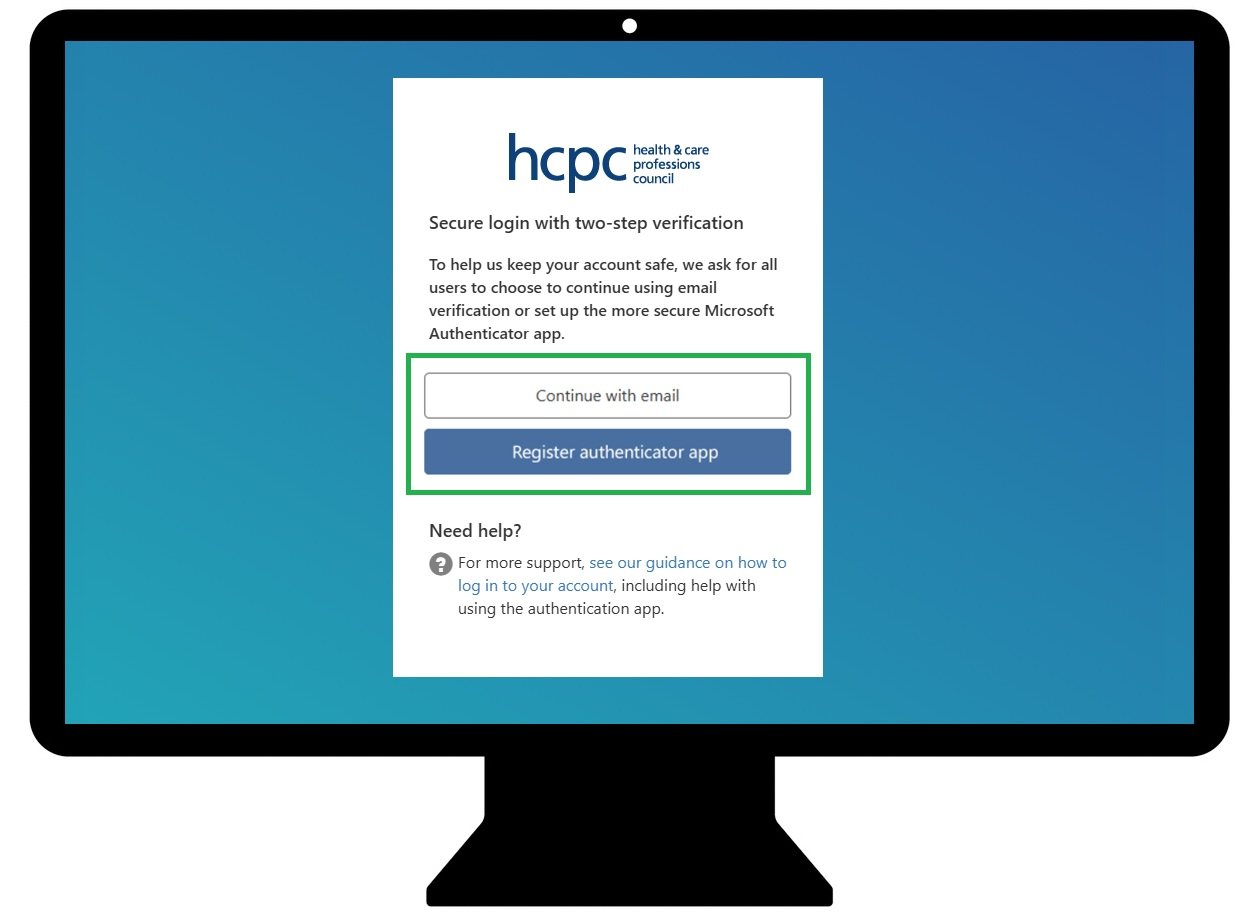
Note that if you prefer to continue with email verification, then see further instructions on the other tab named 'Continue with email'.
- When you select the app option a QR code will appear. Leave this page open on your computer, we’ll now switch to our smartphone to finish setting up the app.
Step 3: Link your account to the app
On your smartphone:
- Open the Microsoft Authenticator app.
- Select Add account (or the plus + icon) and choose Work or school account.
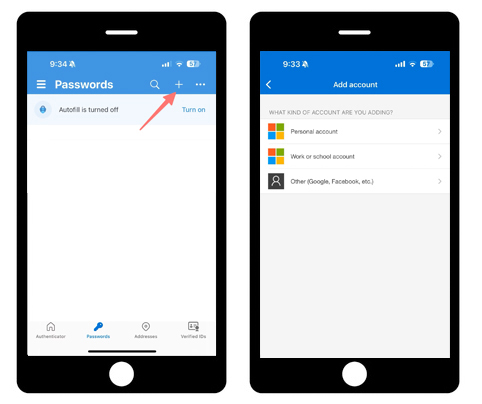
- Select Scan a QR code and point your phone’s camera at the QR code on your computer screen.
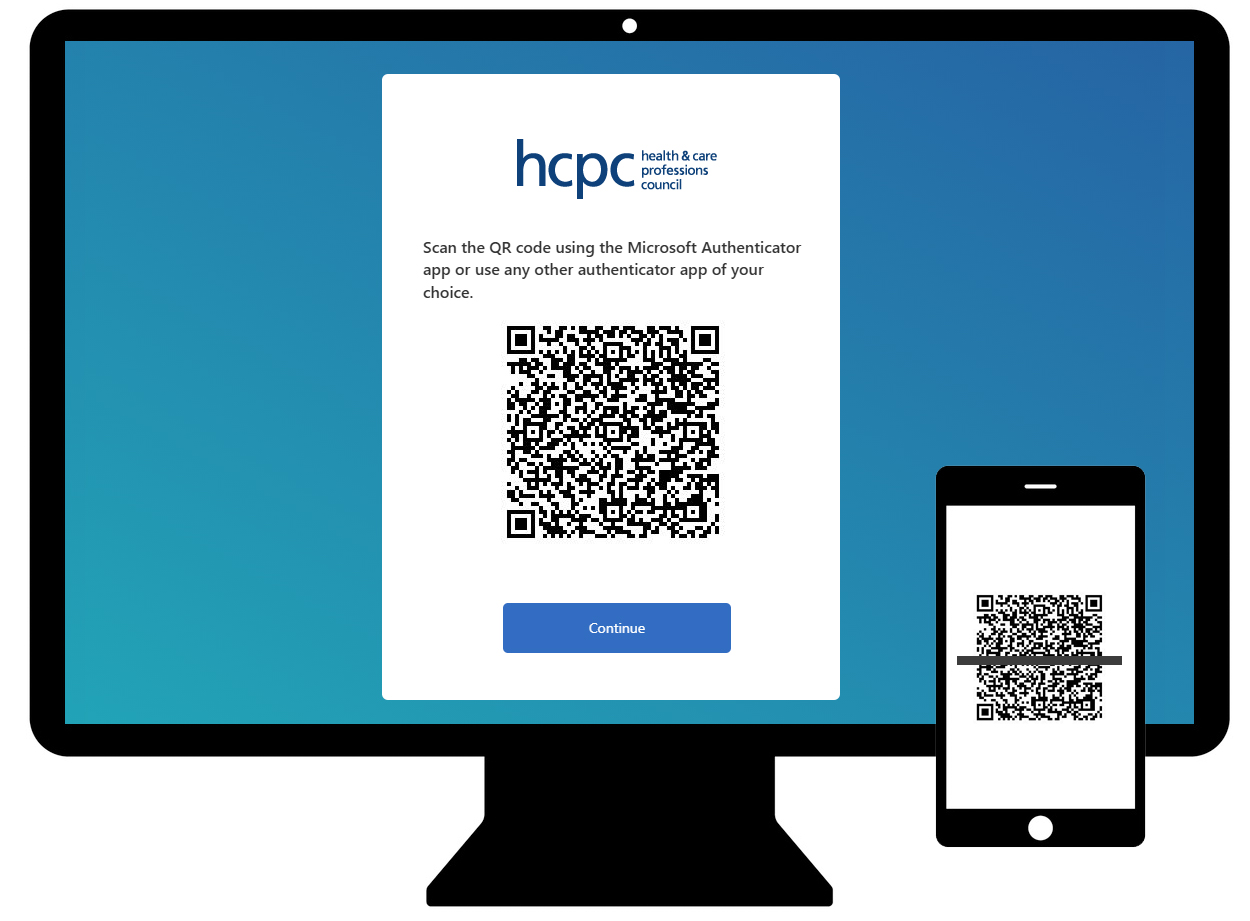
The app will automatically recognise the code and link your account. You’ll now see your 'HCPC' account listed in the app.
Step 4: Confirm your setup and log in
You now need to confirm the set up and check the app is working by logging in.
On your computer:
- Click Continue.
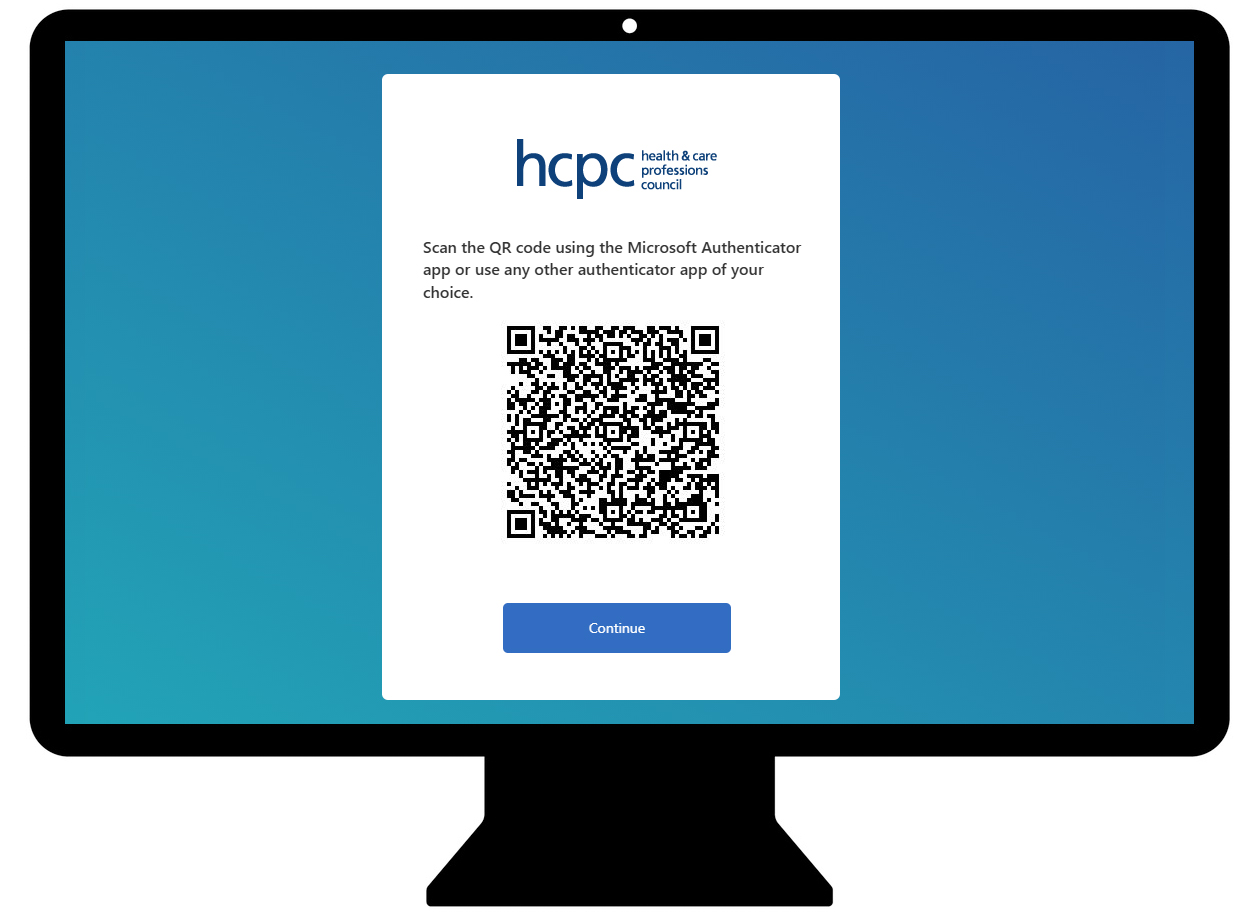
- You’ll then receive a notification on your smartphone with a 6-digit verification code on the app to approve a sign-in request.
- Enter the 6-digital code from the app from your smartphone
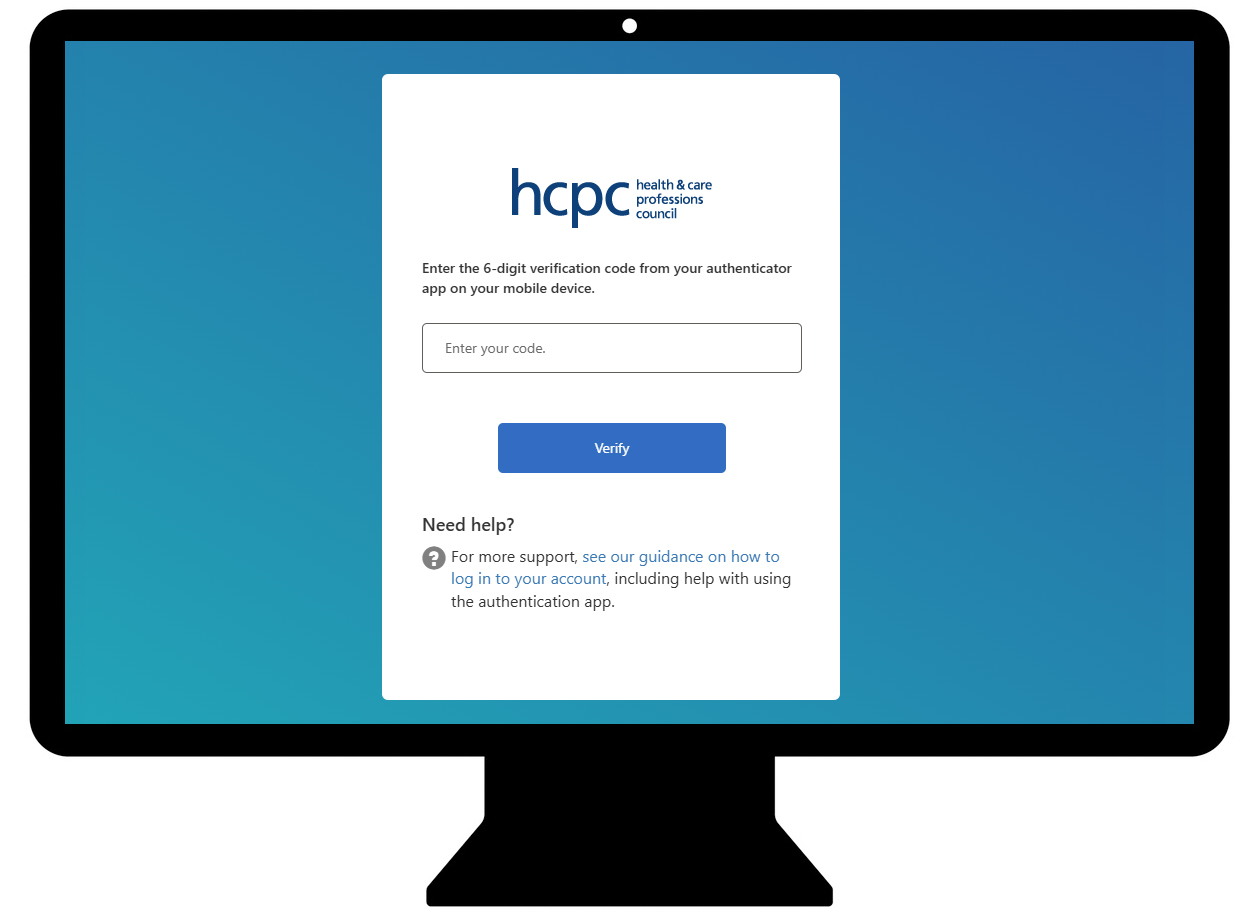
- Click Verify on your computer screen.
You will now be logged in to your online account. This confirms that your MFA method is working and that your account is protected with MFA.
From now on, each time you sign in, you’ll receive a notification on your phone from the Microsoft Authenticator app. Simply open the app, enter the 6-digit code each time and click Verify on the computer screen to complete the sign-in.
- Open the app store for your device:
-
Continue with email- As detailed above:
- 1. Log in;
- 2. Setup MFA method by clicking: 'Continue with email'
- Confirm your email address and select 'Send verification code'.
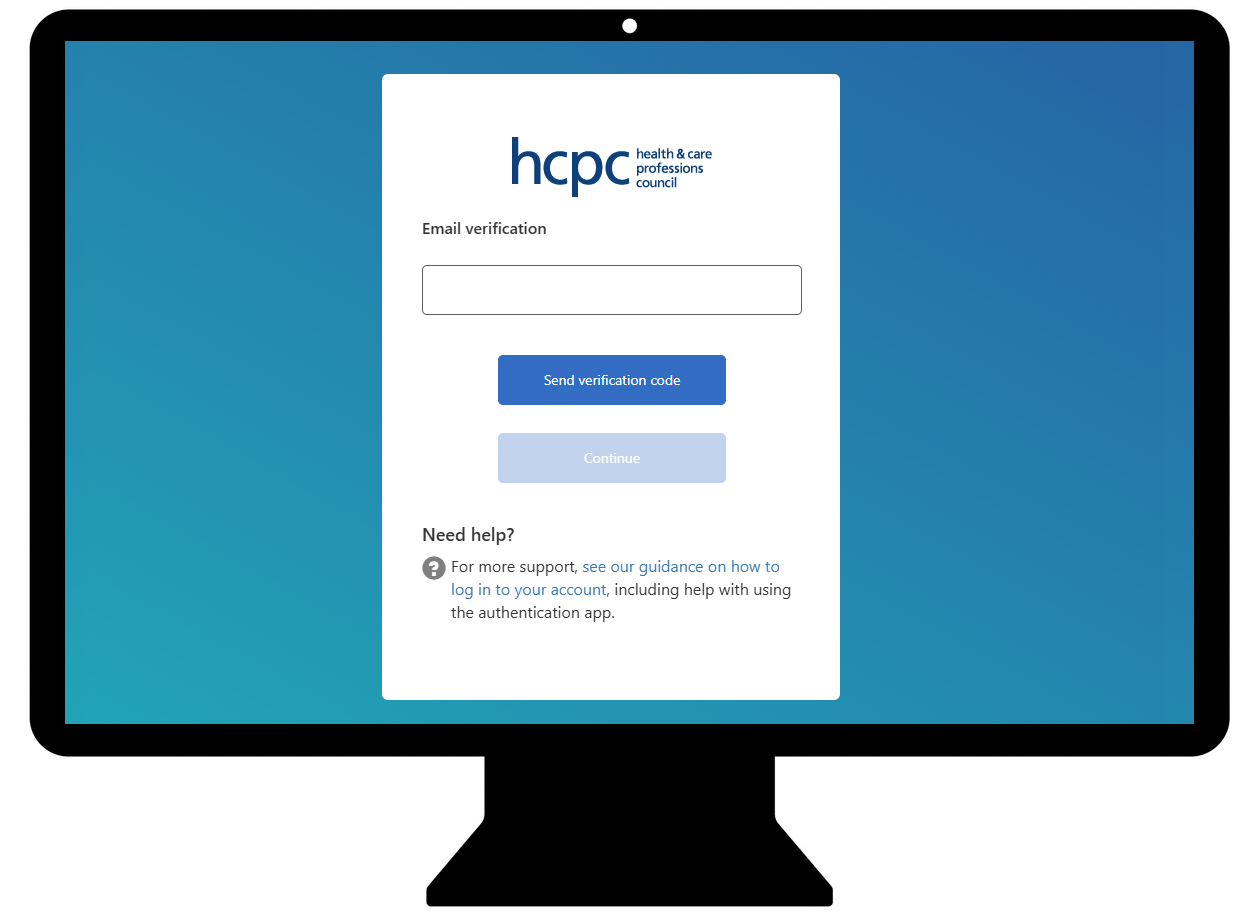
- You'll be prompted for the One-Time Password (OTP) code received via email. Open your inbox and copy the verification code from the HCPC email.
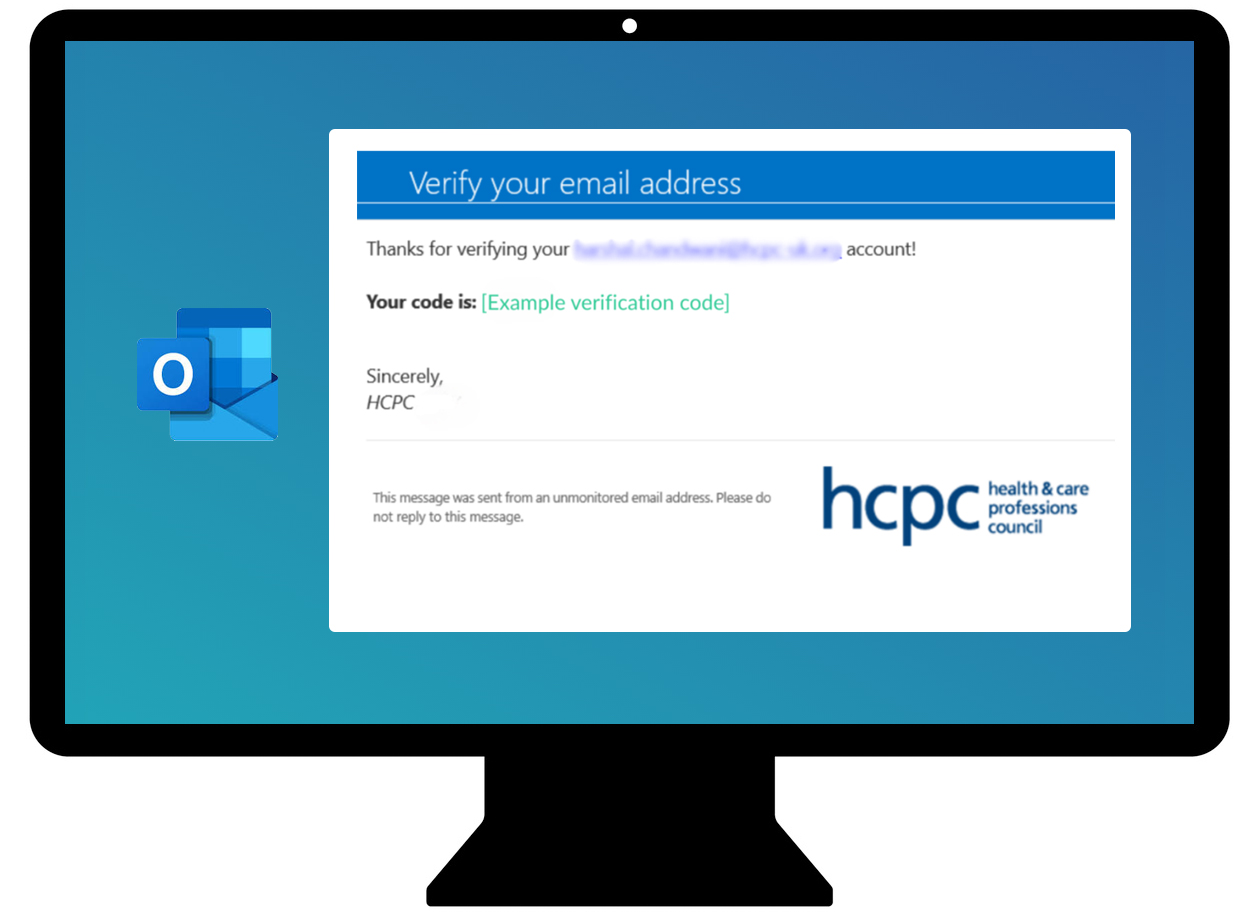
- Copy/paste the OTP code into the field provided and select Verify code.
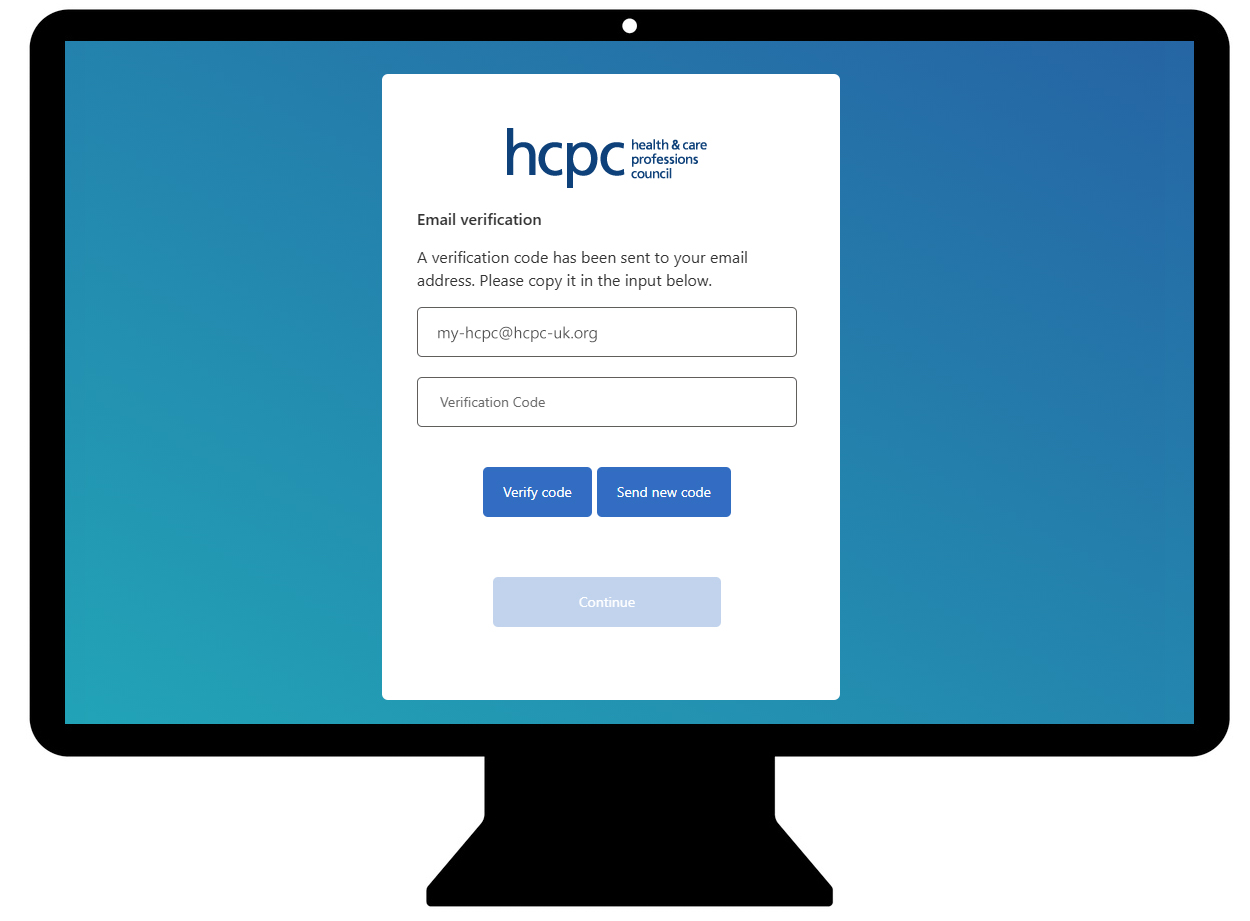
- Once verified, select Continue to access your account.
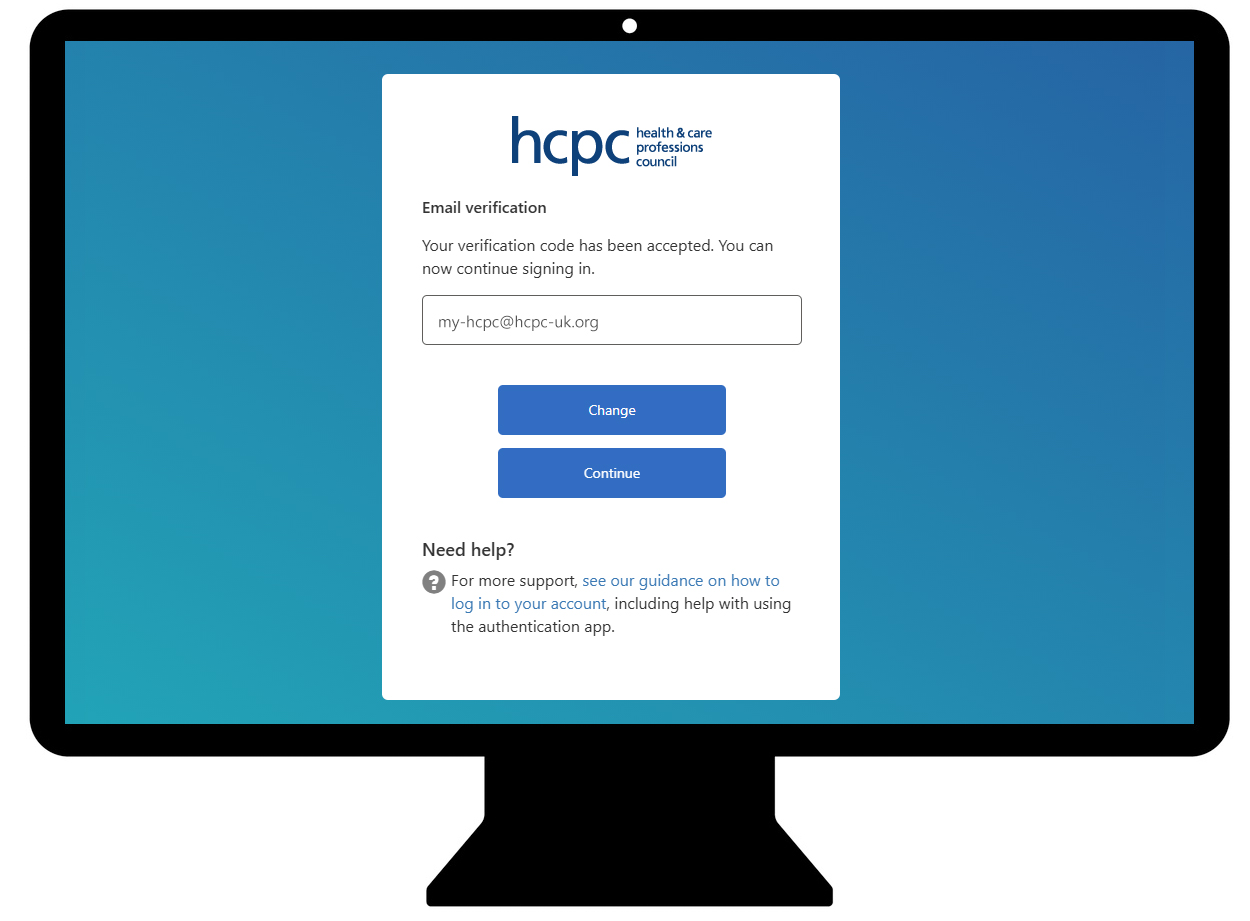
You will now be logged in to the system. This confirms that your MFA method is working and that your account is protected with MFA.
From now on, each time you sign in, you’ll need to request and recieve an OTP via email. Simply select the option, copy the code and then enter it into the field. You can then click Verifiy code before clicking Continue to log in and complete the sign-in.
- As detailed above:
3. Authenticate your account using MFA
Depending on your chosen MFA method, after logging into your account you'll need to authenticate using an app or email:
- You’ll receive a notification on your smartphone with a 6-digit verification code on the app to approve a sign-in request.
- Enter the 6-digital code from the app from your smartphone
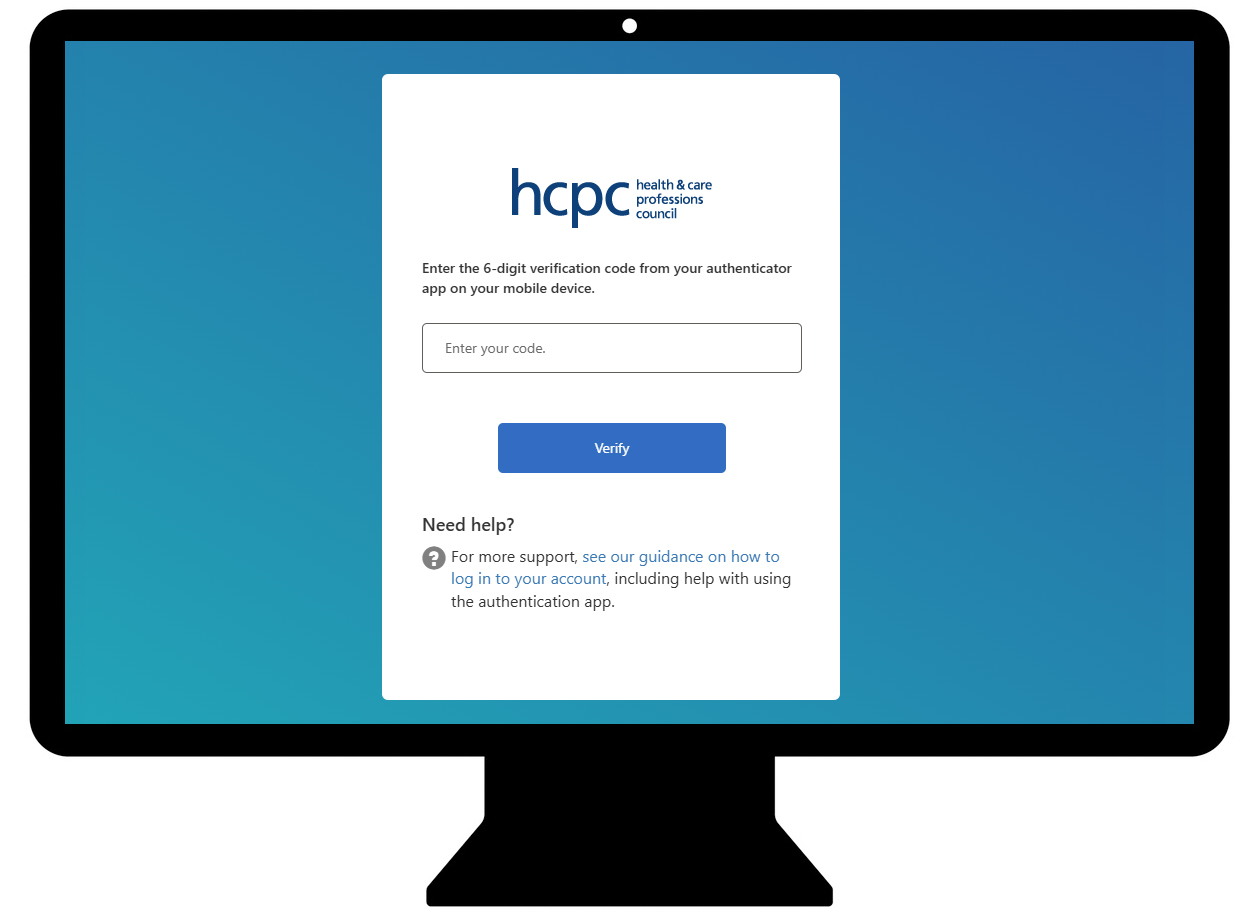
- Click Verify on your computer screen.
You will now be logged in to your online account. This confirms that your MFA method is working and that your account is protected with MFA.
- Confirm your email address and select Send verification code.
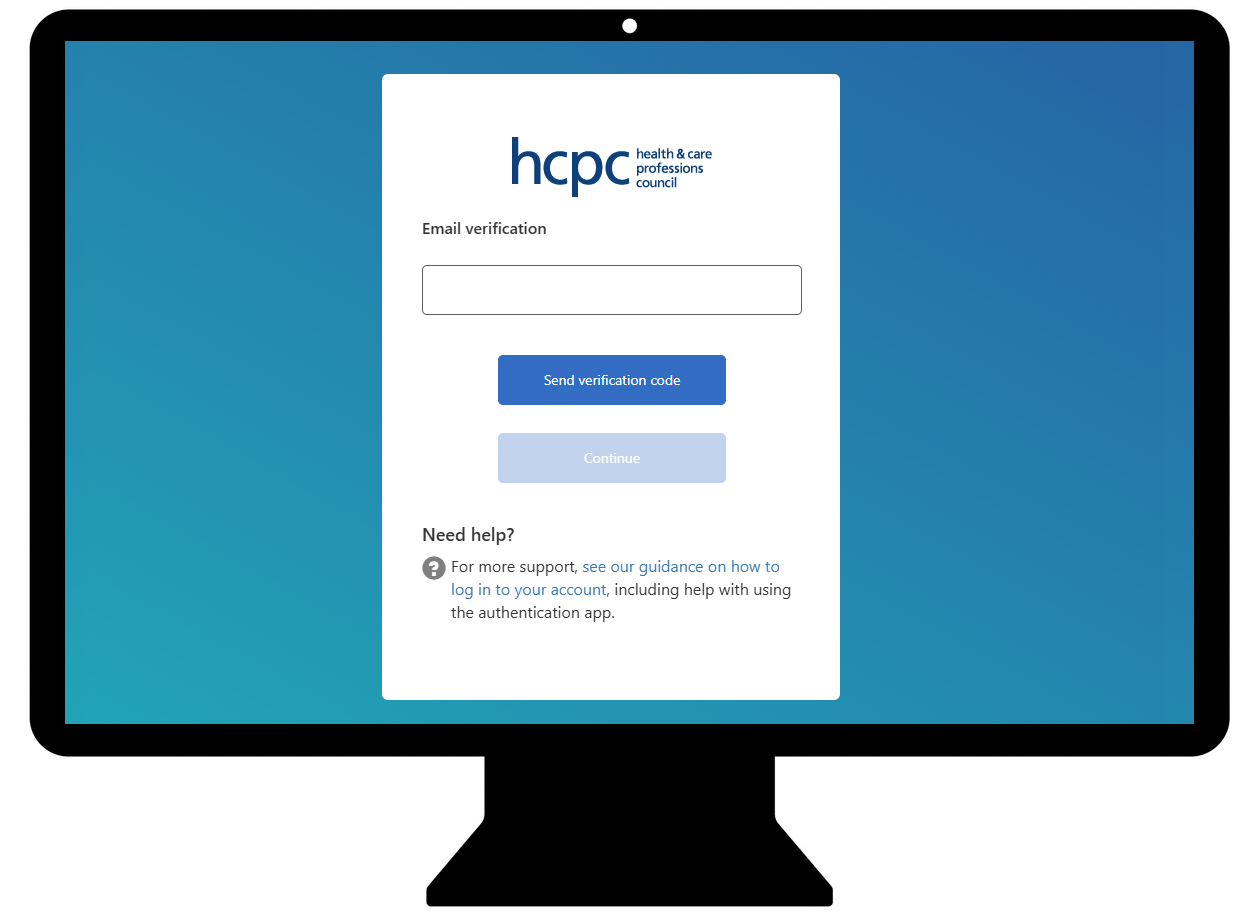
- You'll be prompted for the One-Time Password (OTP) code received via email. Open your inbox and copy the verification code from the HCPC email.
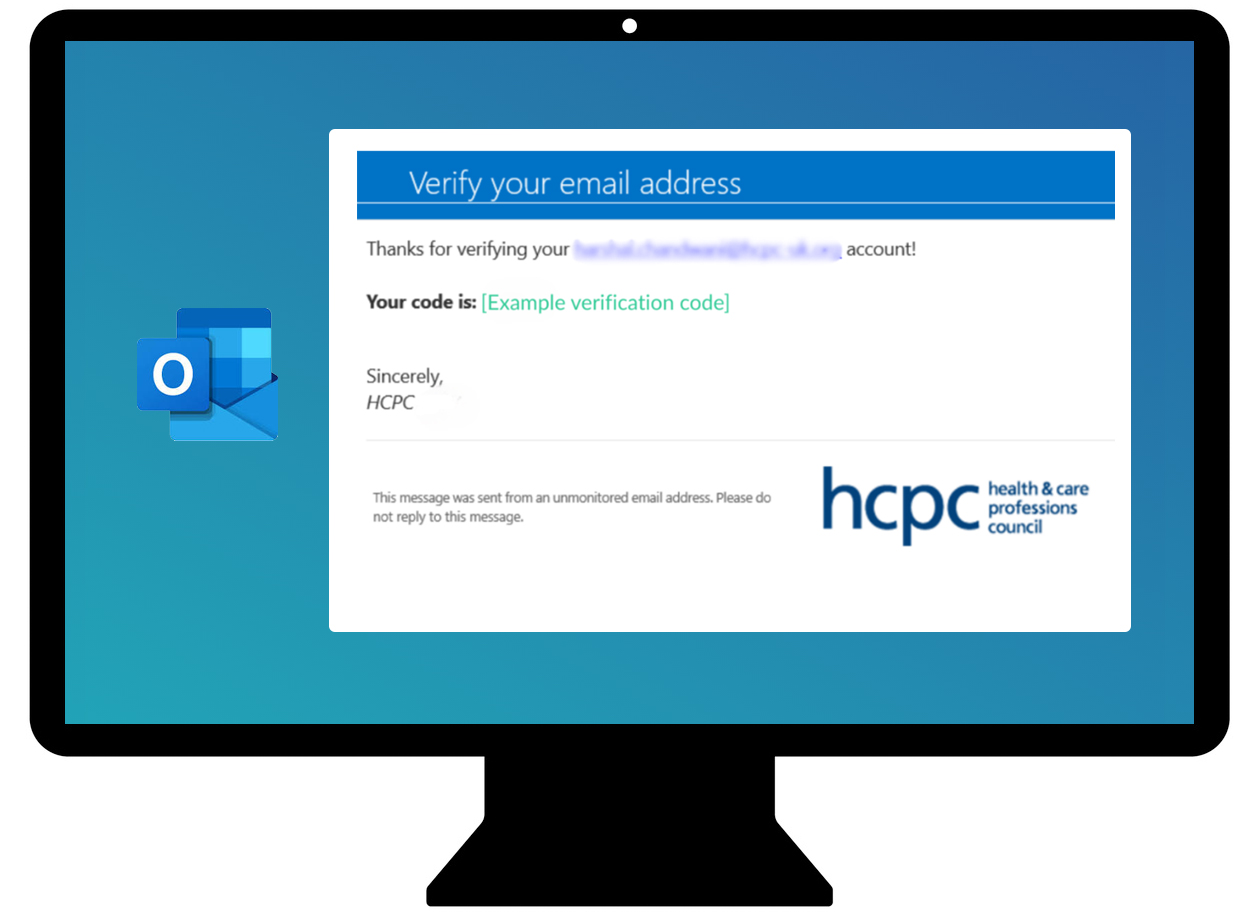
- Copy/paste the OTP code into the field provided and select Verify code.
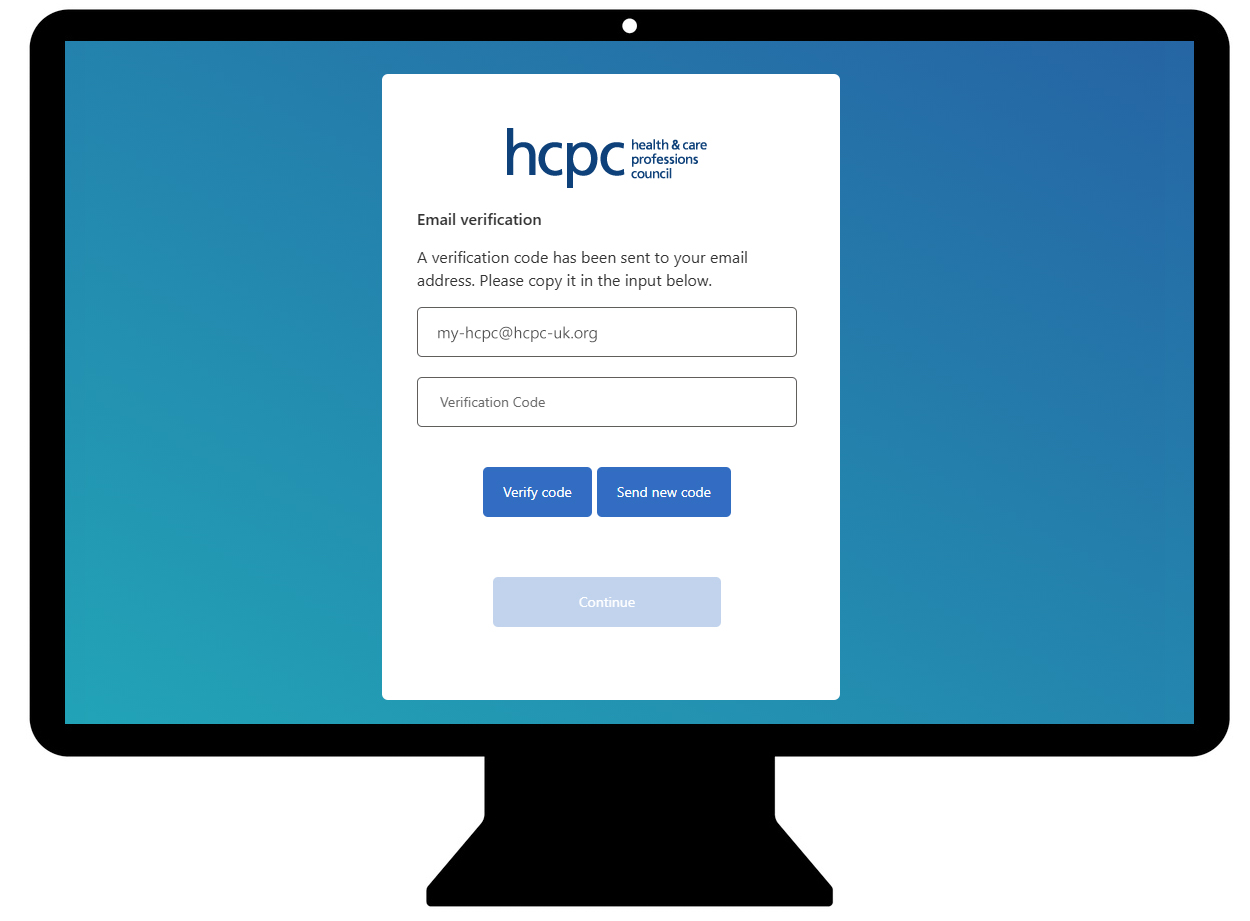
- Once verified, select Continue to access your account.
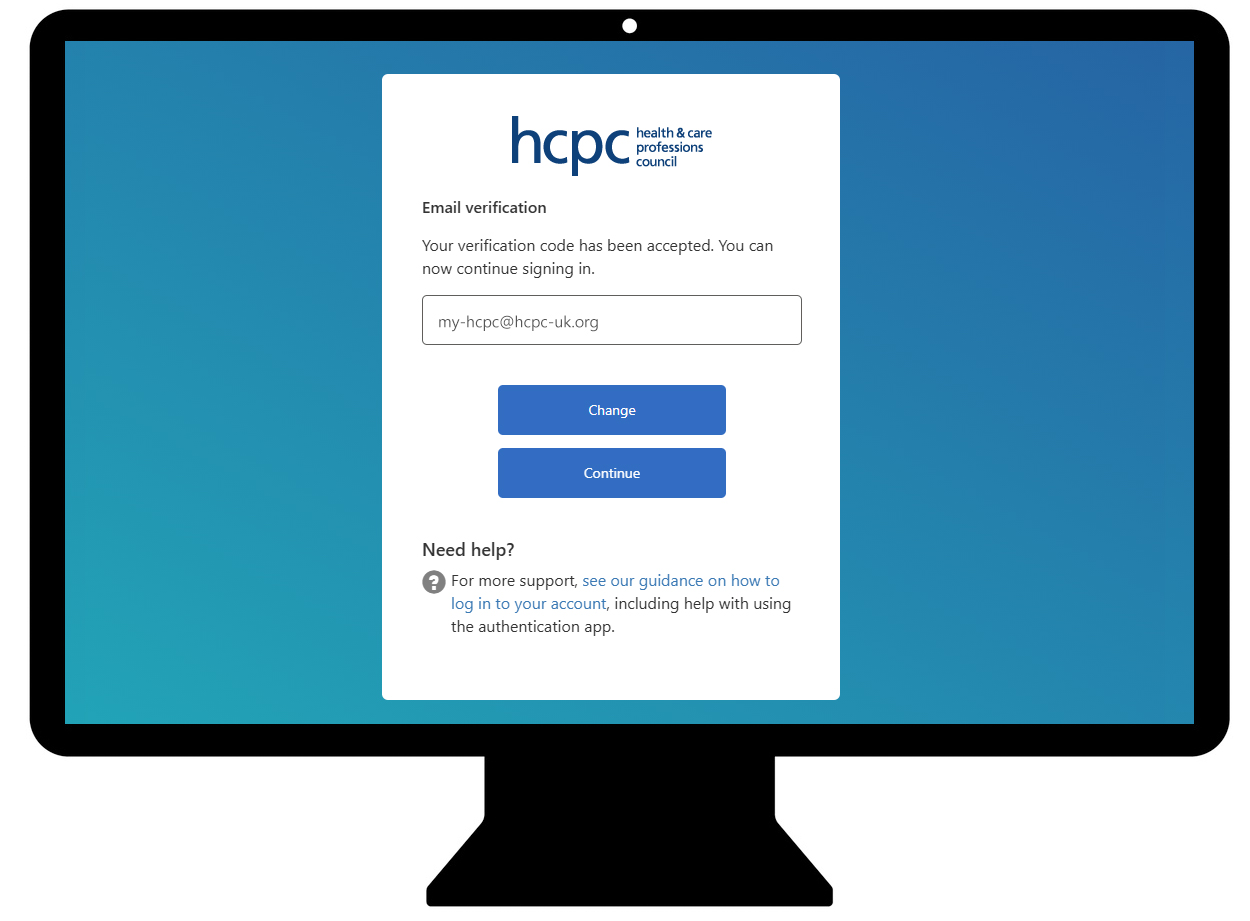
You will now be logged in to the system. This confirms that your MFA method is working and that your account is protected with MFA.
From now on, each time you sign in, you’ll need to request and recieve an OTP via email. Simply select the option, copy the code and then enter it into the field. You can then click Verifiy code before clicking Continue to log in and complete the sign-in.
Further support
Take a look at the MFA overview and set up video from Microsoft.
Common issues when trying to log in
-
This can happen for a few reasons. Try the following steps:
- Make sure the account has been activated. If this is the first login, or the first login since 2020, go to hcpc-uk.org/activate and complete the activation steps.
- Re-activate using the same email address: go to hcpc-uk.org/activate, enter the email address and select Change email and activate. This can refresh the system.
- Re-activate using a new email address: go to hcpc-uk.org/activate, enter a new email address and select Change email and activate.
If these steps do not work, contact registration@hcpc-uk.org with the registration number and details of the issue. Include the steps already tried so the team knows what has been attempted.
-
If the device originally used for multi-factor authentication (MFA) is not available, login will not be possible until MFA is reset and installed on another device.
To resolve this, contact our Registration department with full details and they will be able to assist. If logging in via MFA is not possible, then the team will be able to set up email verification. The team will need the registrant’s registration number, name, address, and date of birth to confirm their identity.
-
Sometimes there may be a delay receiving the code or approval notification from the authenticator app. Check that:
- The device has a stable internet connection (Wi-Fi or mobile data).
- Notifications for the Microsoft Authenticator app are enabled.
- The correct account has been added in the app.
If the problem continues, contact registration@hcpc-uk.org with the registration number and an explanation of the issue. Include details of the troubleshooting steps already taken.
Having trouble with your online account?
For assistance with your online account, please contact our Registration team.
Tel: 44 (0)300 500 4472 (Monday to Friday, 9am-5pm)